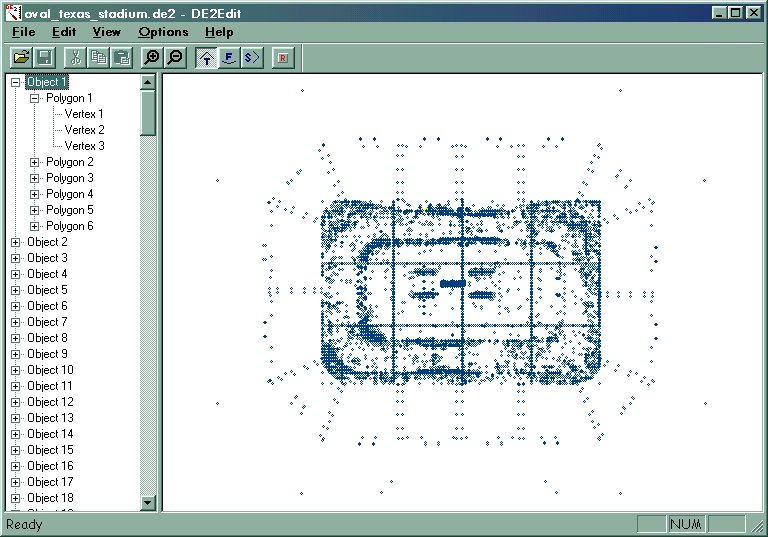
Leadfoot editing how to - The basics
DE2 editor's how to
There some steps to do before you can begin to edit tracks, here they are:
Setting up the DE2 Editor
To be able to see all vertex and polygons you will have to set colors for the different objects in the de2 file. To do that clic on Options in DE2 Editor and change them all to different color to your liking.
To see the results open a track file, a DE2 ".de2" that is in the newly created folder by the Extract PF utility.
ex: data\tracks\oval_texas_stadium. If you have selected different colors for each set in options you will be able to see the vertex and polygons by browsing the objects in the DE2 file.
You're now ready to edit a track
Getting used to the DE2 editor
The DE2 editor will allow to edit/modify the objects in an already created DE2 file. You won't be able to create a DE2 file from scratch. You will have to work with an already made track file. This will allow you to modify the surfaces of the different objects within the DE2 file. This does not create the racing path for you. The path is in a text file with the LT extension. That will be covered in the advanced guide.
Once you open a file you will see all the objects listed in a window on the left.
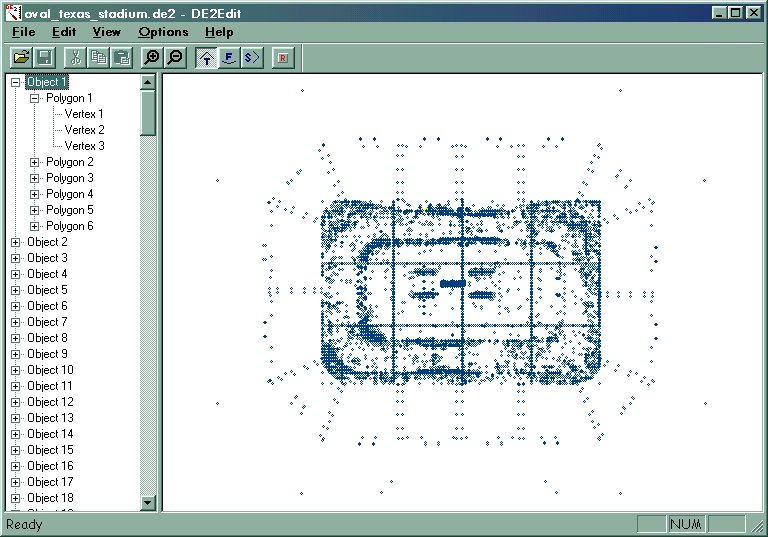
You will only see an object number not it's name , and you
will preview that object in the right window. You can use the zoom in and zoom out button
the have a better view of the object. There is also four different views/buttons, 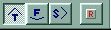 one for overhead view
(T button), one for front view (F button), one for side view (S button) and finally a
reset view button to reset all views to default.
one for overhead view
(T button), one for front view (F button), one for side view (S button) and finally a
reset view button to reset all views to default.
You can also click and maintain the left button in the preview pane, move and let go to move the view of the object. Note that the view won't move as you move the mouse, it will only move after you let go the mouse button.
An object is made of at least one polygon containing always three vertex (dots), since we are working with triangles.
So 1 triangle is a polygon, and an object is made out of multiple polygons (triangles).
How to edit a track
You will learn here some simple techniques that will allow you to edit tracks.
To be successful in this you will need a snapshot of the track that you would like to edit.
(Note the higher the resolution in the game the bigger the file will be and the longer it will take to print. Reducing the resolution in the option screen is a good thing to do)
For the purpose of this tutorial do the following on the Hewitt Raceway
With the snapshot it will be easier to recognise the objects in the DE2 file
Now it's the time to open the Hewitt Raceway de2 file with the DE2 editor, you will find it in the oval_texas_stadium directory.
Make a copy of it first and work with that copy, so if you make a mistake you can always restart with something good.
Now click on an object lets take object 1, it's a barrier on the north side of the track and zoom in so you can have a better view of it and it wiill be easier to edit.
Then click on the + next to Object 1 this will show you that this object is made of 6 polygons.
Then click on Polygon 1 this will show you in the preview pane that polygon. Polygon 1 is one side of that barrier, since you are seeing it from top view that is why you only see a line. Change to side view and you'll see the triangle made by the three vertex.
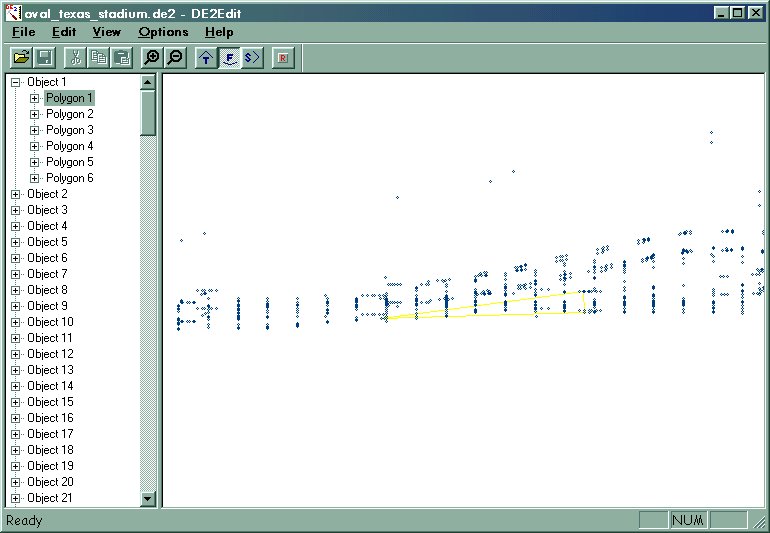
Then click the + next to Polygon 1 and it will show you three vertex. This is the only thing you will be able to edit.
Double click on the first vertex you will see a small window appear that will let you edit the position in space of that vertex that is part of the polygon 1.
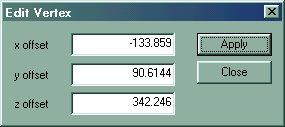
So as you can now see, to move/modify an object you will need to edit some or all of its vertex.
Here's the explanation of the three offset:
Before you start modifying something it is advisable to take a snapshot of the object in the DE2 editor and print it, highlight on paper the portion of the object you want to edit and circle the vertex as you edit them this will make it a lot easier.
Hope that this will help you with the DE2 editor.
Thunder